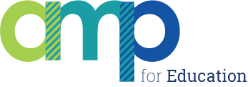Welcome to AMP
Microphone Not Working
If you are experiencing an issue with your microphone during class or live conferences, try the following troubleshooting steps before contacting technical support:
- Make sure your volume is turned up.
- Clear your browsing data.
- Restart the computer.
- Grant access to your microphone by clicking “Allow” when prompted. See Figure 1 below.
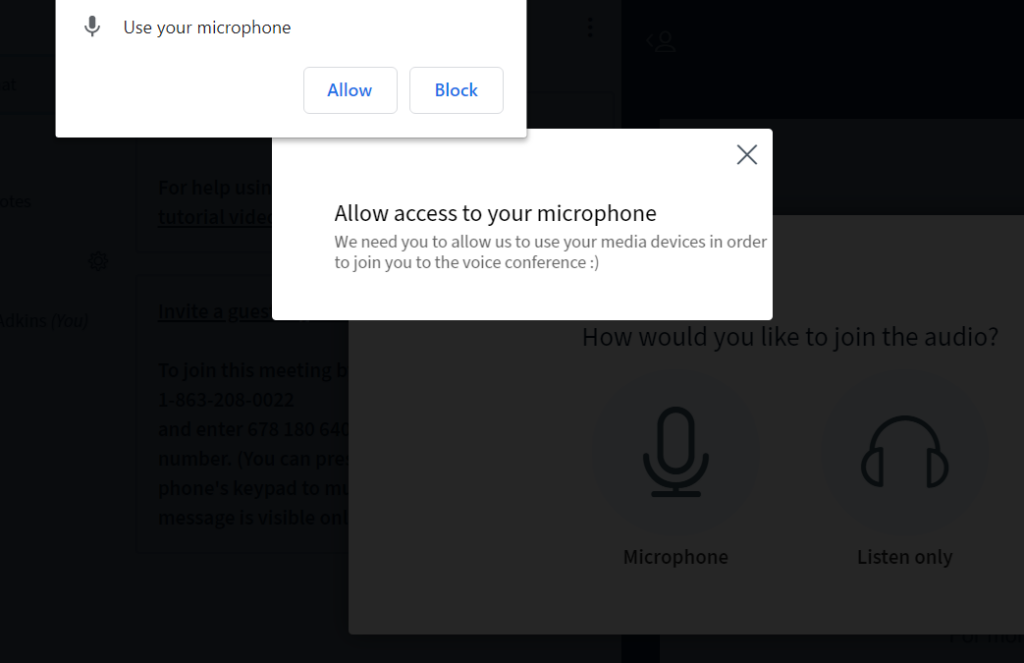
5. If you are using headphones, make sure you have headphones selected under Input settings. See Figure 2 below.
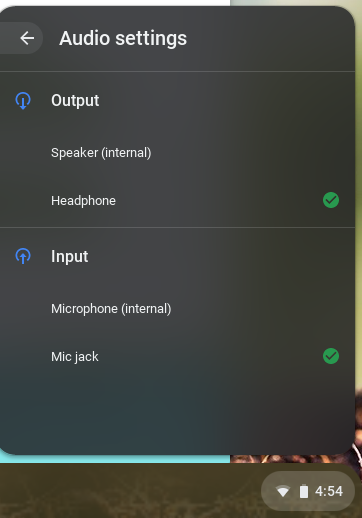
If this did not resolve your request, Chat With Us or Submit A Ticket.